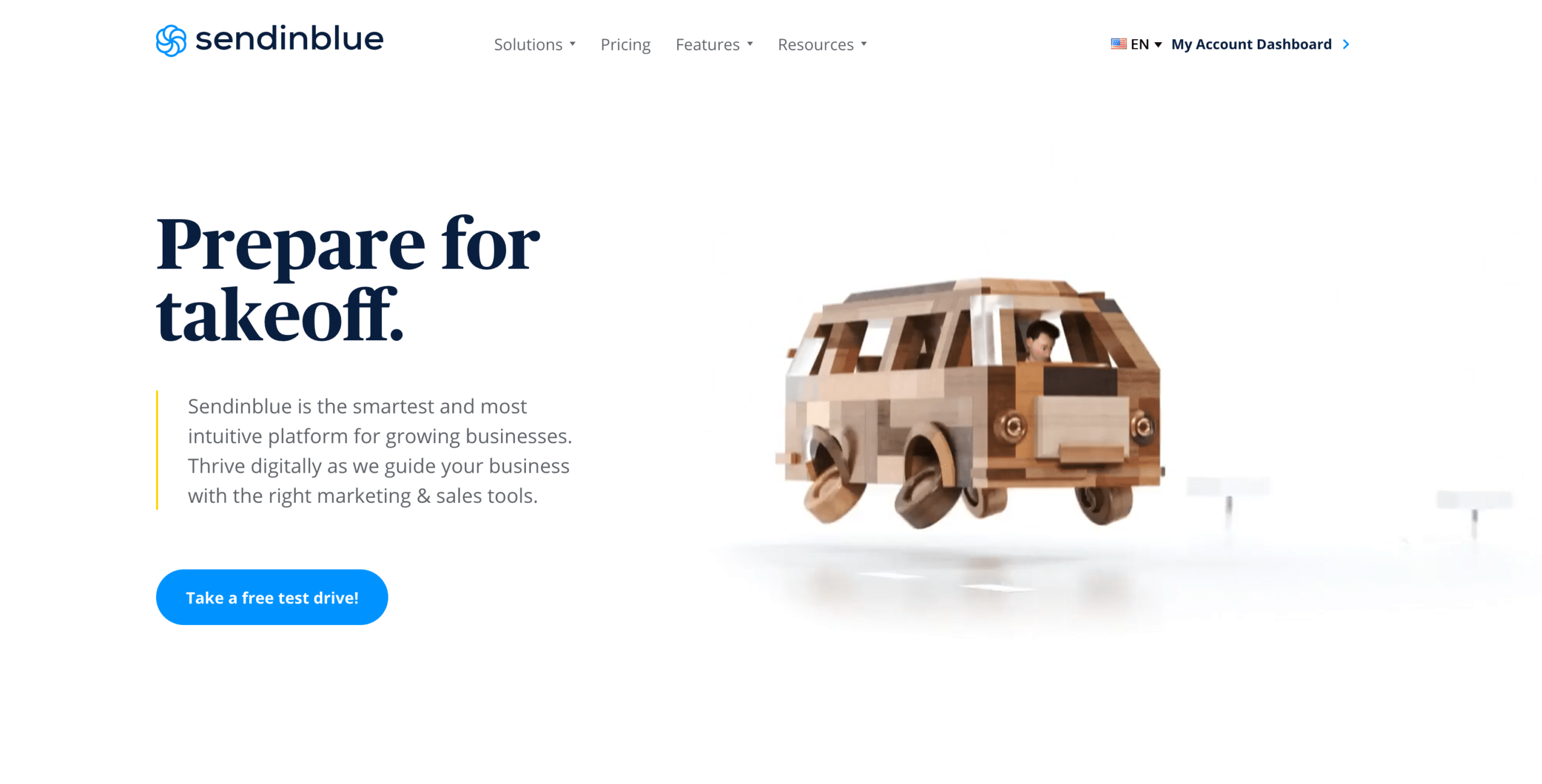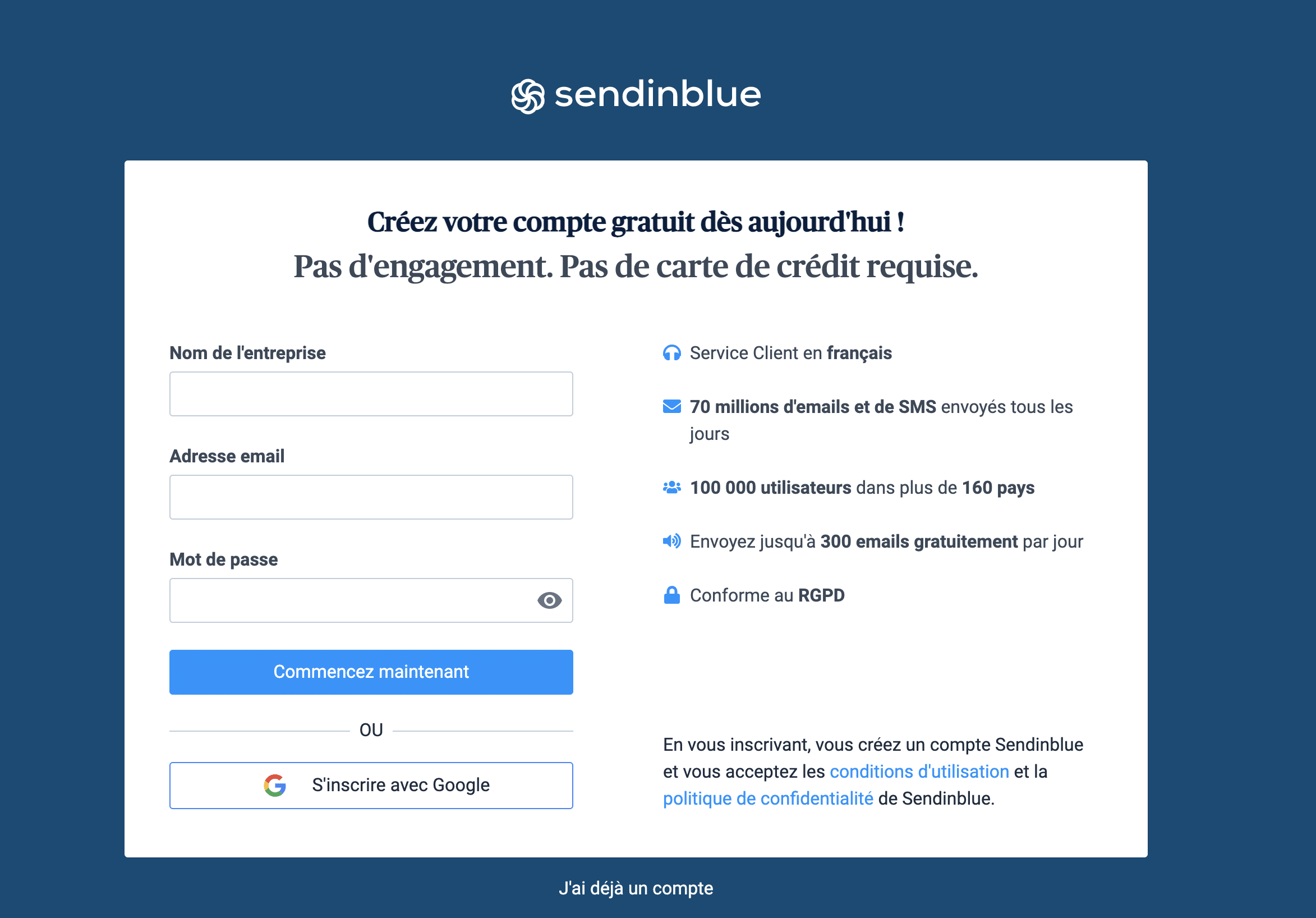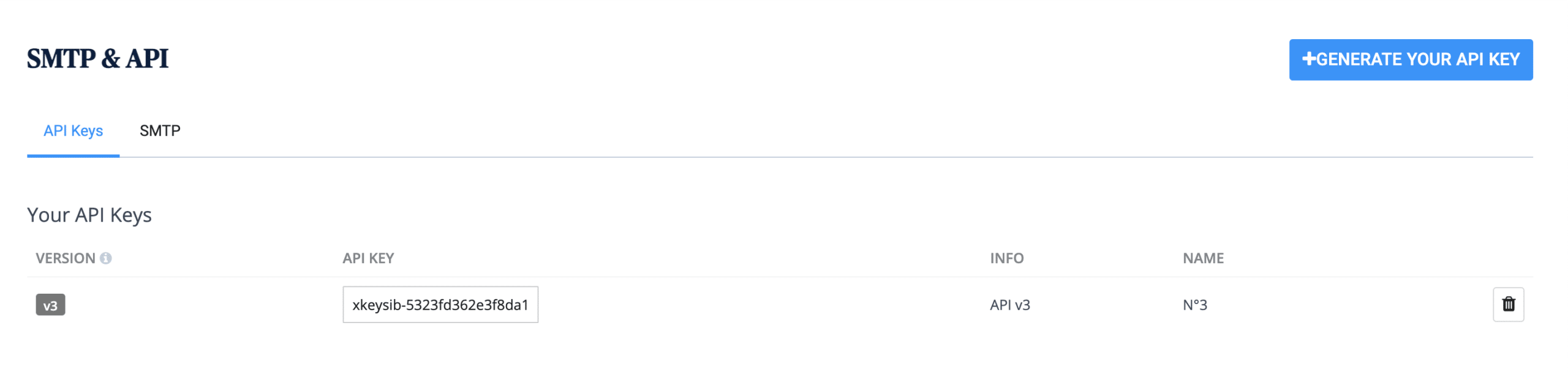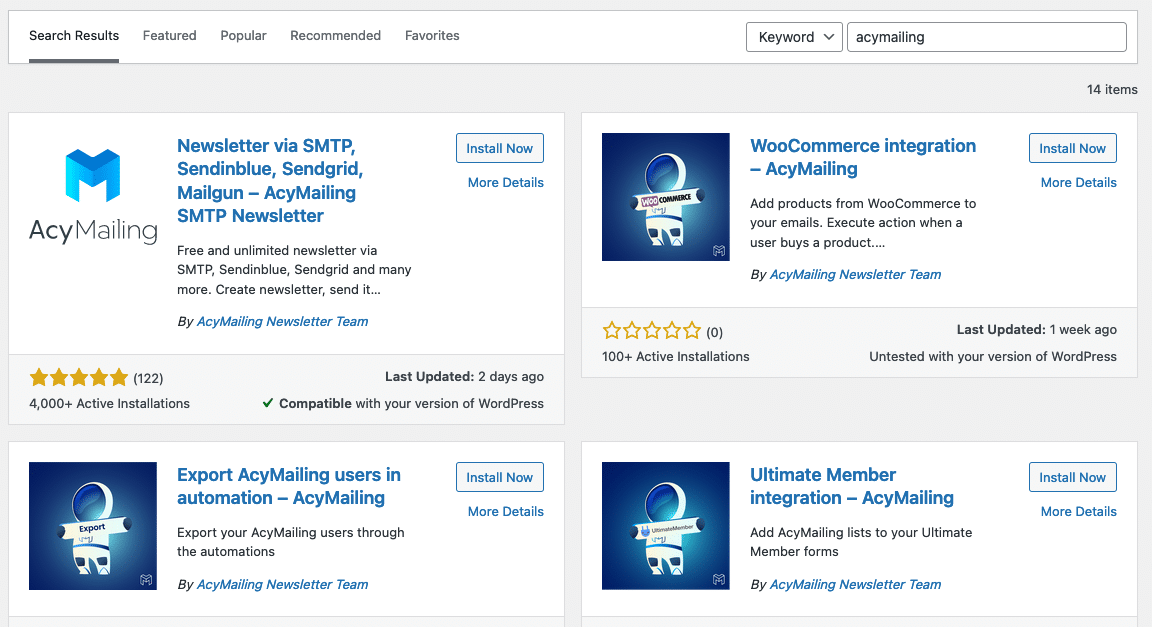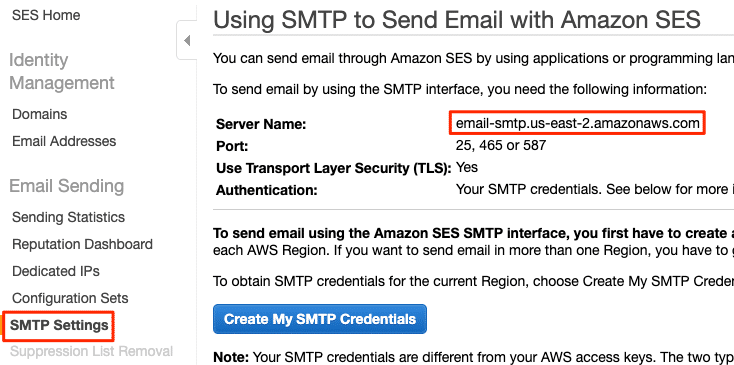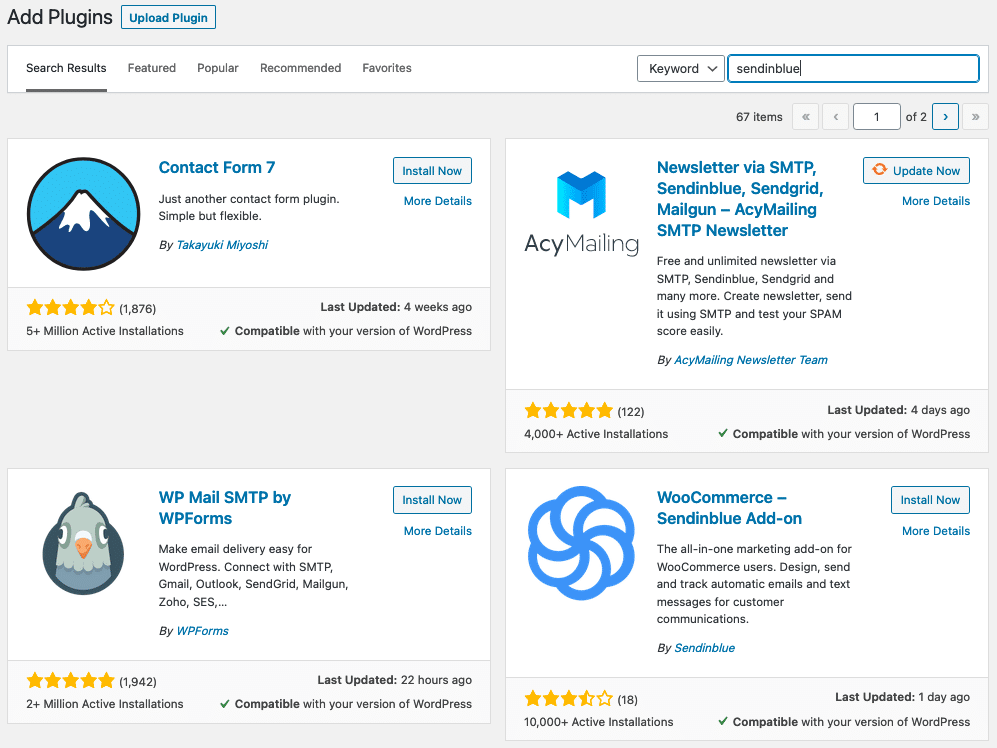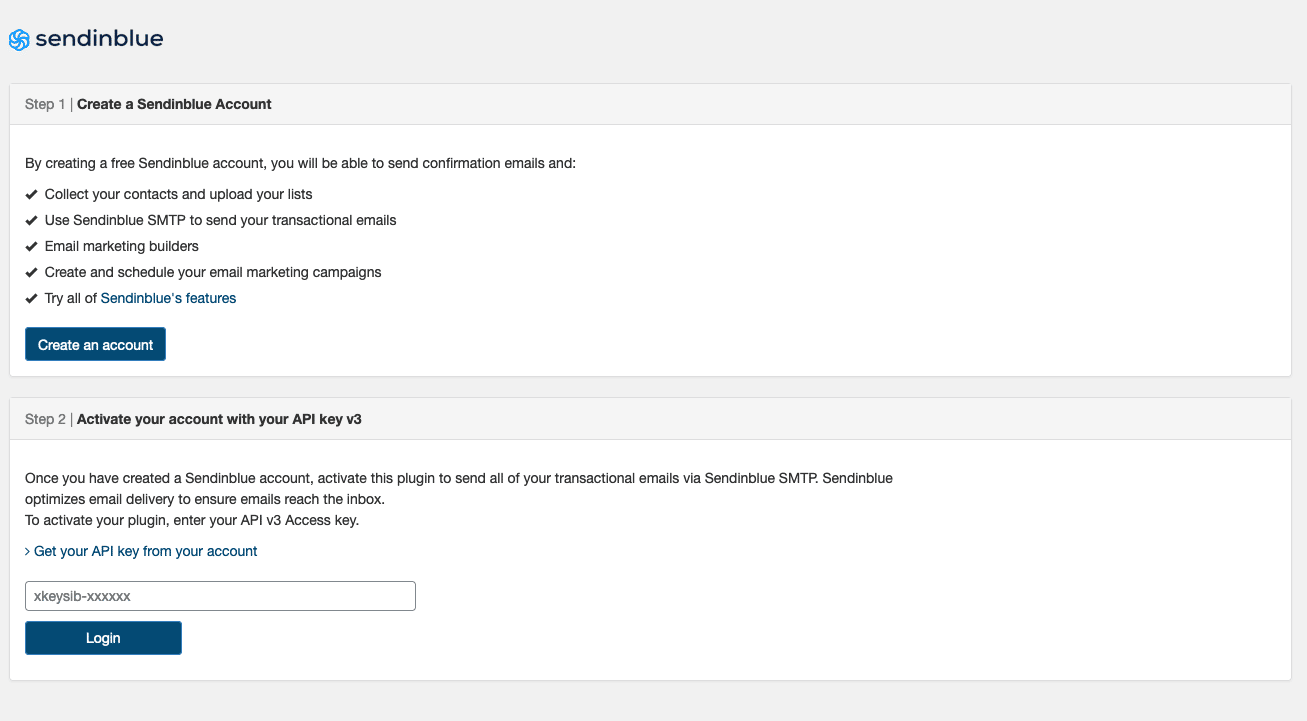All you need to know about how to connect Sendinblue and WordPress ??
Sending and receiving emails from your WordPress site can be problematic. WordPress sends transactional emails via PHP mail by default, which can lead to many issues. Transactional emails are automated emails your site sends such as password resets, order confirmations, etc.
There are many solutions to this. You can:
- Optimise your mail servers so your emails won’t end up in SPAM (Not recommended)
- Use an SMTP: Simple Mail Transfer Protocol. (Good idea but it can take more time to send)
- Use an external sending service (Really good dea!)
Email marketing is a great way to connect with the customers you already have – whether you’re a blogger, e-commerce store, or a company with a site. However, with so many marketing tasks on your plate, adding regular newsletters might seem overwhelming.
Using WordPress it is not that easy to collect email subscribers and manage campaigns without a good plugin. Learn how to do it in Step-by-Step Tutorial on how to set up an email newsletter for your WordPress site using AcyMailing or Sendinblue’s plugin.
WHAT IS SENDINBLUE?
Using Sendinblue, you can build better relationships with your contacts and customers through targeted and meaningful communication. Sendinblue combines marketing automation, email marketing, SMS marketing, chat, Facebook Ads, and CRM with transactional messaging via email and SMS.
HOW TO SET UP SENDINBLUE FOR WORDPRESS?
The Sendinblue installation and configuration on WordPress is very straightforward. We will show you one to do this in this section.
STEP 1: Sendinblue account creation
Sendinblue requires that you first create an account.
That’s probably the easiest thing to do. Simply go to their website and create one.
STEP 2: Create your Sendinblue credentials
Once your account is activated, you should access this page.
You’ll see some technical information here. No worries you simply need to copy the API Key displayed on the page and you’re done.
STEP 3: Install and configure AcyMailing to send newsletter using Sendinblue
The main advantage of using AcyMailing to send your Sendinblue campaign is that everything is kept in your WordPress database.
That means you can create your newsletter / handle your lists and your subscriptions using AcyMailing.
Once you want to send your newsletter then AcyMailing will use Sendinblue to do it.
Important note: AcyMailing isn’t a bridge toward Sendinblue services it allows to handle every from your WordPress website instead of creating newsletter and handling everything from Sendinblue website.
The first thing you should do is install AcyMailing if you haven’t.
Visit your WordPress website, click on “Plugins” and then “Add new”. Look for AcyMailing and download.
Click on the Mail Settings tab in your AcyMailing configuration. Scroll down to the Mail settings part where you can set your sending method.
Select the Sendinblue then simply enter your API Key and you’re done.
If you want to do more then here is a link to our official documentation regarding Sendinblue.
The settings have been configured, and you can now use AcyMailing and Sendinblue to send your newsletter. But you can do more… Additional features of AcyMailing are compatible with Sendinblue for WordPress. You can also:
- Segment your newsletters,
- Create subscription forms,
- Do automations,
- Analyse your emailing campaigns,
- And many more…
ALTERNATIVE SOLUTION TO USE SENDINBLUE WITH WORDPRESS
AcyMailing is a solution to send your WordPress newsletters using Sendinblue. Another one is to use the official Sendinblue plugin.
This plugin is a kind of bridge to subscribe users to Sendinblue services. That means you’ll still need to create newsletters and emails from Sendinblue website. But this will help to synchronize users between WordPress and Sendinblue platform.
If you prefer to manage everything from WordPress then you should definitely use AcyMailing.
However if you’re ok with handling it from Sendinblue website then install their WordPress plugin Sendinblue using the standard plugin installation process if it’s not already done.
STEP 3 (ALTERNATIVE): SENDINBLUE WORDPRESS PLUGIN
You must now log in to your WordPress page on your website.
To download Sendinblue for WordPress, go to the Plugin then Add New section and search for ‘Sendinblue’ in your search bar.
You can now download it and activate it once it is done.
STEP 4 (ALTERNATIVE): SENDINBLUE WORDPRESS PLUGIN CONFIGURATION
Once it’s installed on your website click on the Sendinblue menu item. You’ll get redirected to a page showing an API Key field.
Fill this one with the API Key you previously created then save the configuration.
Everything is now setup. The last step is to create your own Sendinblue form so that people who subscribe to your newsletters will be synchronised with your Sendinblue account.
Then, you’ll be able to send them newsletter from Sendinblue platform.
That’s all for today!
We hope you had a great time reading this article and that it was useful for you!
Looking for alternatives or some other sending methods? Take a look at: