In the world of email marketing, every detail counts in maintaining a solid relationship with your audience. One of these subtleties is hidden in the “Header List-Unsubscribe”. If this term seems obscure to you, don’t worry, you’re not alone. In this article, we’ll help you understand what it is and why it’s so important in helping you manage your subscriber lists.
What is the unsubscribe header? and What is the purpose of this button?
The unsubscribe header is a button that allows the recipient to remove their email address from the distribution list without looking for the unsubscribe link in the email.
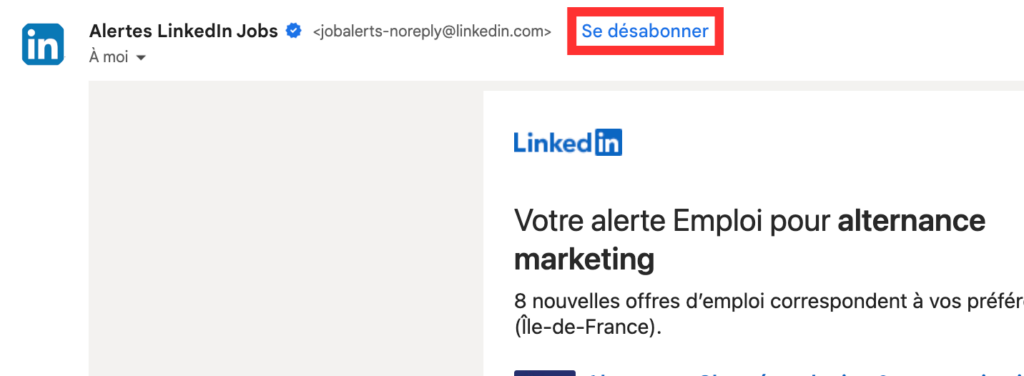
Many marketers focus on quantity before quality in terms of their mailing list, but this is not good practice: if you have a high number of subscribers but low engagement, your mailing list is not performing as well as it could.
The unsubscribe header also prevents recipients from pressing the spam button, thereby preserving your reputation as an e-mail sender. Remember, if tarnishing your reputation, this negatively affects the deliverability of your emails.
This button also helps companies comply with regulations such as the General Data Protection Regulation (GDPR), which generally require senders to provide an easy and accessible way to unsubscribe.
Thanks to this feature, you can show a certain confidence in the quality of your messaging and also reduce the number of subscribers who do not actively engage with your content.
Please note: In February 2024, Yahoo and Gmail will introduce mandatory standards. List unsubscribe headers will become mandatory if they send messages to Gmail or Yahoo!
How does an unsubscribe list header work?
There are two methods of implementing a list unsubscribe header: mailto and URL. To aid memory, remember that mailto represents the email-based method, while HTTP represents the web-based method.
Mailto
The most commonly adopted method for creating a list unsubscribe header is adopting this approach. The mailto process involves sending an email containing an unsubscribe request on behalf of the party wishing to unsubscribe.
To implement the mailto method, you will need to provide your email service provider (ESP) with a specific email address for receiving unsubscribe requests. This address can be as simple as [email protected].
Your ESP will then incorporate the appropriate syntax and e-mail address into the header of your e-mails. In some cases, this task can already be automated depending on your ESP – see the specific information below for more details.
It’s important to note that you will need to regularly monitor the inbox dedicated to unsubscribes and manually remove the email addresses from your mailing list as soon as you receive the emails.
URL
The HTTP (or URL) method directs users to a dedicated page where they are invited to confirm their unsubscribe request. To implement this approach, you need to create a specific page and connect it to your email service provider (ESP), requesting its integration into the email header.
URLs beginning with “http://” or “https://” can be used with the HTTP method. When designing your landing page, make sure that users do not have to provide any identification information or tick any boxes to complete their unsubscription. The aim is to make the process as simple as possible for end users.
As your recipient’s email client may not support list unsubscription via HTTP, we recommend using both mailto and HTTP methods. This approach ensures complete coverage and helps preserve your reputation for electronic communication.
Which email client takes unsubscribe headers into account?
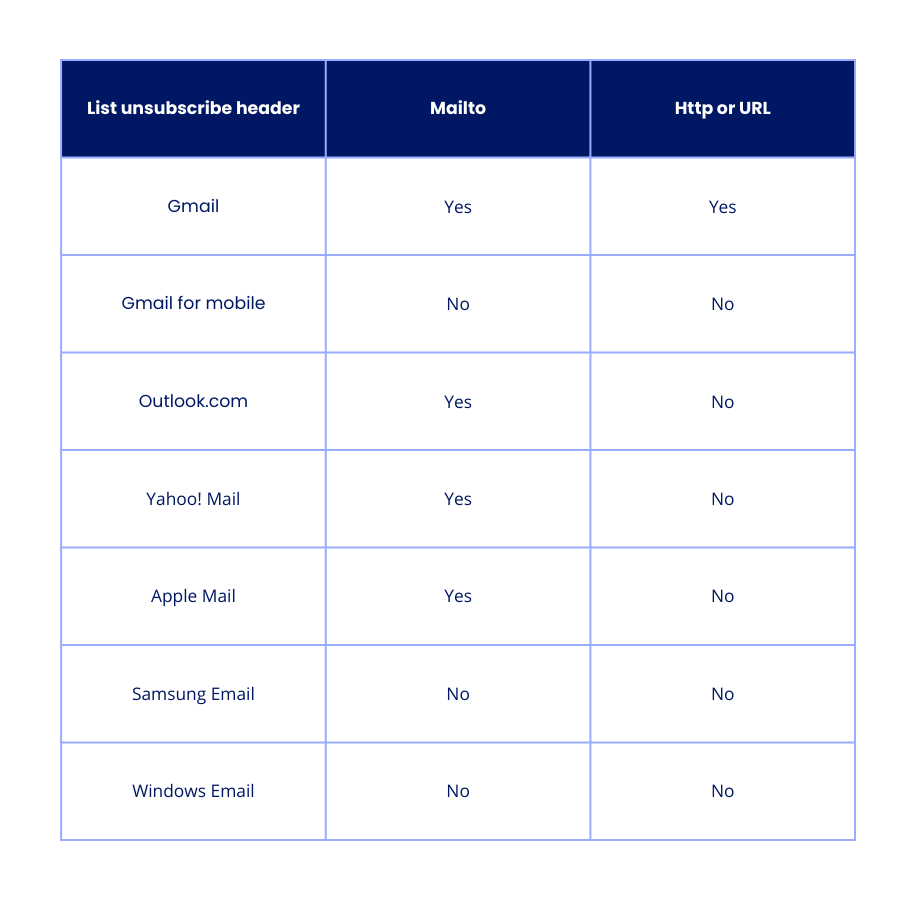
Tools to check your unsubscribe and spam lists
Let’s assume that you have configured the unsubscribe header for your e-mail campaign. Confirm that it works by sending an email to a test inbox. For Gmail users, look for the unsubscribe option in the header, right next to the sender’s name. You can also examine the headers in detail by clicking on the three dots next to the Reply button and selecting ‘Show original’ from the drop-down menu.
Here you will find information on the main headers such as Message-ID, To: and others. The list unsubscribe information will not be immediately visible; you will need to search for it and the method used (mailto, http, or both). An example might look like this:

However, manually searching email headers can be tedious. Fortunately, there are some powerful tools that can do the job for you!
read also : How to generate newsletter content with Ai



